Because it uses website content management system (CMS) software, Drupal enables you to build your own website without having to have advanced technical knowledge of coding and web design. It does have a fairly steep learning curve, but it can be used to develop websites that compare favourably with — and in some cases are even better than — those that are written by software engineers from the ground up. Drupal is popular among professional web designers and acts as the backbone for an estimated 22 million live websites, including the U.S. White House, The Economist magazine and the British Medical Journal (BMJ).
If you are something of a technophobe we suggest you make a Drupal website work for you. A Drupal website:
- Is easy to install.
- Is flexible. Drupal can be used for Web projects of all sizes, from basic personal sites to large online stores and community sites with multiple users.
- Offers a wide range of themes. You will be able to choose from thousands of themes to give your site the look and feel you want. All are free to users.
- Has a great support community. You will find the solution to almost any problem you face by consulting the Drupal support network.
Learn how with our tutorial
To make a Drupal website work for you, you need to invest time into learning how the Drupal system operates. Once you have mastered it, you will be able to manage your website with some ease on a daily basis and to build other websites in the future. To help you learn the system, this tutorial will walk you through the steps necessary to build a basic personal website. The principles you learn by following these steps will enable you to develop more complex sites and add extra functionality to them. Before you start, gather words and pictures to place on your site. Place them in an easily accessible folder on your computer and you’re all set to go.
1. Obtaining a domain name
Using a domain provider, check if the name you would like to use for your site is available. If you cannot obtain a .ca, .com, .net or .org suffix, try using one of the new suffixes, such as .tv, .info, .co or .us. Once you settle on the name, register and pay for it.
2. Signing up with a hosting service
You have to have somewhere to store the files that you will create for the website. A hosting service provides such a place. If you do not have such a service, find one that you like in term of price and services. Follow the steps to set up your website using the hosting service.
3. Installing Drupal
Visit your cPanel login link and enter your username and password. You will receive this information when you first sign up with a hosting service. Look for the “software/services” icon group on the right. You might have to scroll down a way to find it. Choose an application to use to install Drupal. Look for Drupal under “content management” on the left navigation menu. Click on it and then click on “new installation.” Your domain should appear in the drop-down list. Write a subdirectory in which to install Drupal, such as: www.yourdomain.com/drupal-here. Choose a username and password to enter in the admin access data section. In the “base configuration” section, enter an e-mail address to which you have access; details of your installation will be e-mailed to you. Record the MySQL database information set up by the installation program. Although you probably do not need to use the information, it is possible you may need it later so be sure and record it. Click on “finish installation.” Remember that it can take up to 48 hours for your site to become live.
4. Creating your site
Login to your new site. If updates are available install them. Click on the “dashboard” link. Name your site and give it a slogan (if you wish) by clicking on the configuration and site information links. The default theme for your site is called “bartik.” You can change the theme by clicking “appearance” on the administration dashboard and, if you wish, customise the theme to suit your colour, background and other preferences using the “settings” link. You can also upload a logo if you wish. Click “save configuration” when you are done. To use an alternative Drupal theme, you must upload it to your webspace.
5. Adding content
When adding content, remember that Drupal calls the main content areas “nodes” and it calls sidebars and footers “regions.” These, in turn, display “blocks” of content. Choose a “basic page” and enter information in the page editor. Below the editing section, be sure and tick the box marked “provide a menu link.” Give the link a name, such as “About.” Save your work. You will notice a new page called “About” has been added to your site. Now we will take you through the steps needed to add a demo blog article. Click “content” and “add content” at the top of the page. Select “article.” Here you can add text as well as images. You can choose to add a menu link, but it’s not necessary to do so in this case.
6. Adding more functionality
By now you will have learned how to take the basic steps to create a Drupal website. You can add all kinds of functionality to your website. Some tips:
- Experiment with changing themes under the “appearance” section.
- Explore modules in the Drupal module library.
- Tweak your menus – find the settings under “structure-menus.”
- Use the built-in help option on the dashboard.
Powerful platform
Drupal can be challenging; some other content management systems are easier to learn and operate. But Drupal gives you more power and customisation than other content management systems. Investing the time in learning the system will pay off in the form of a great website.